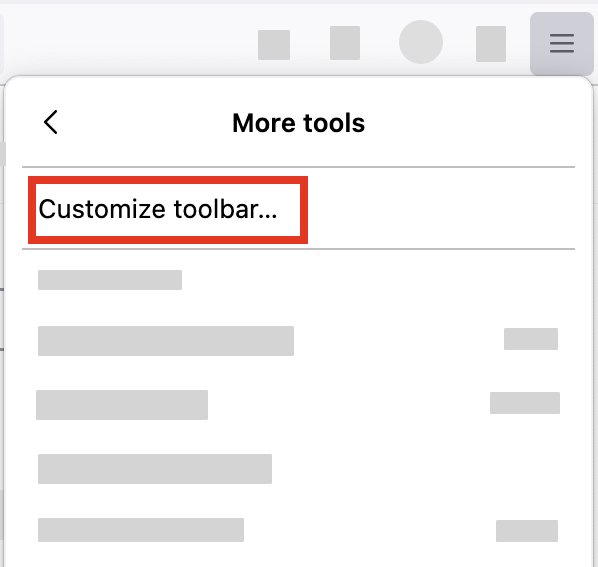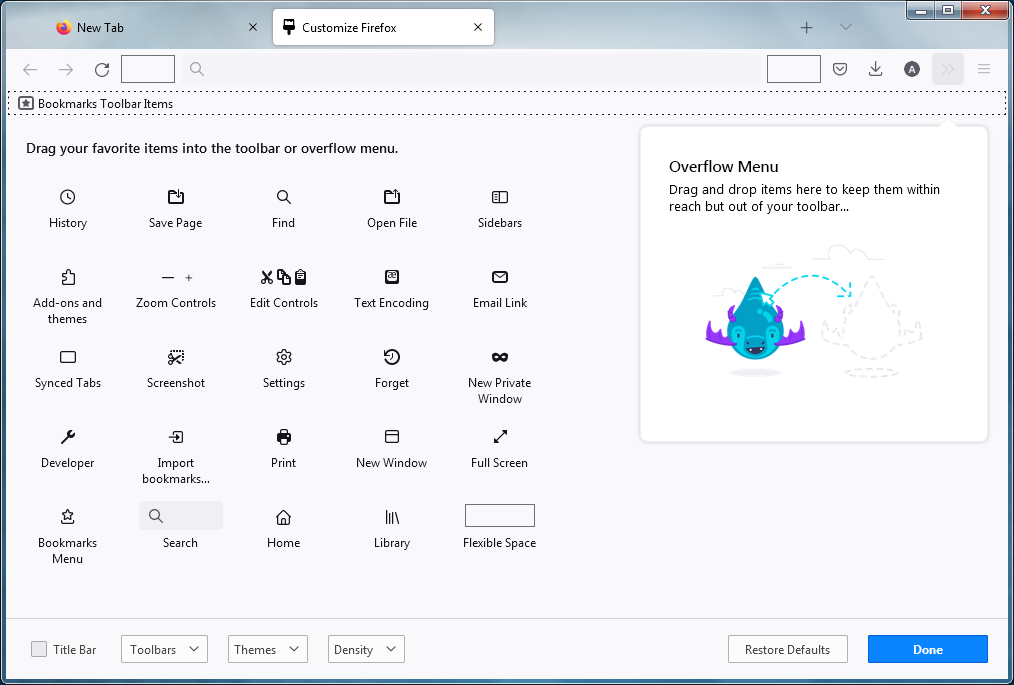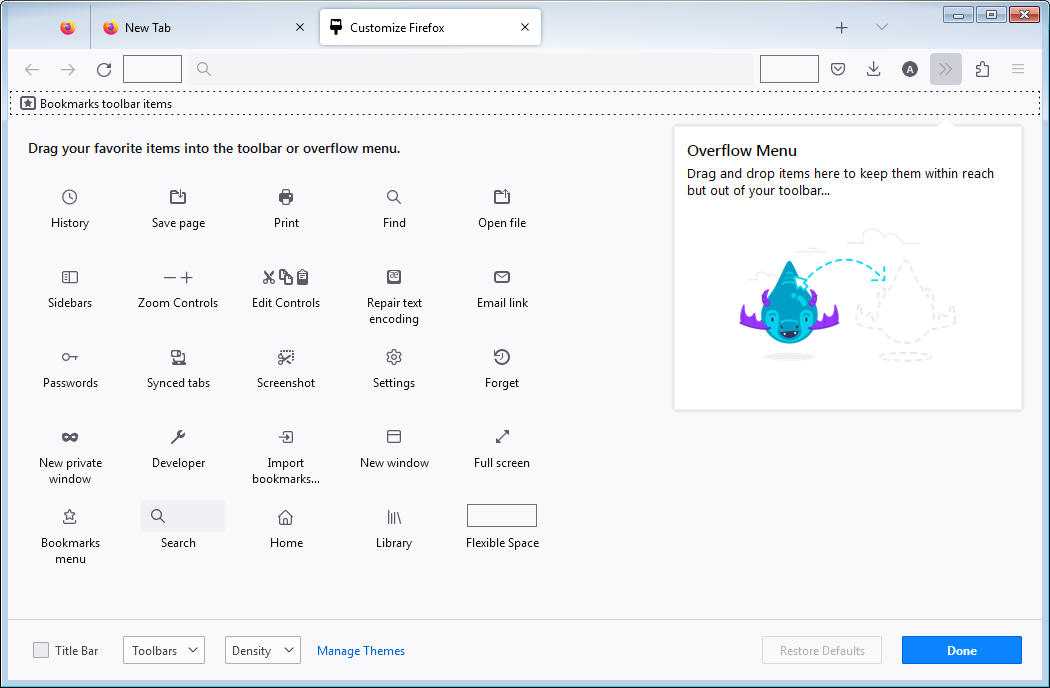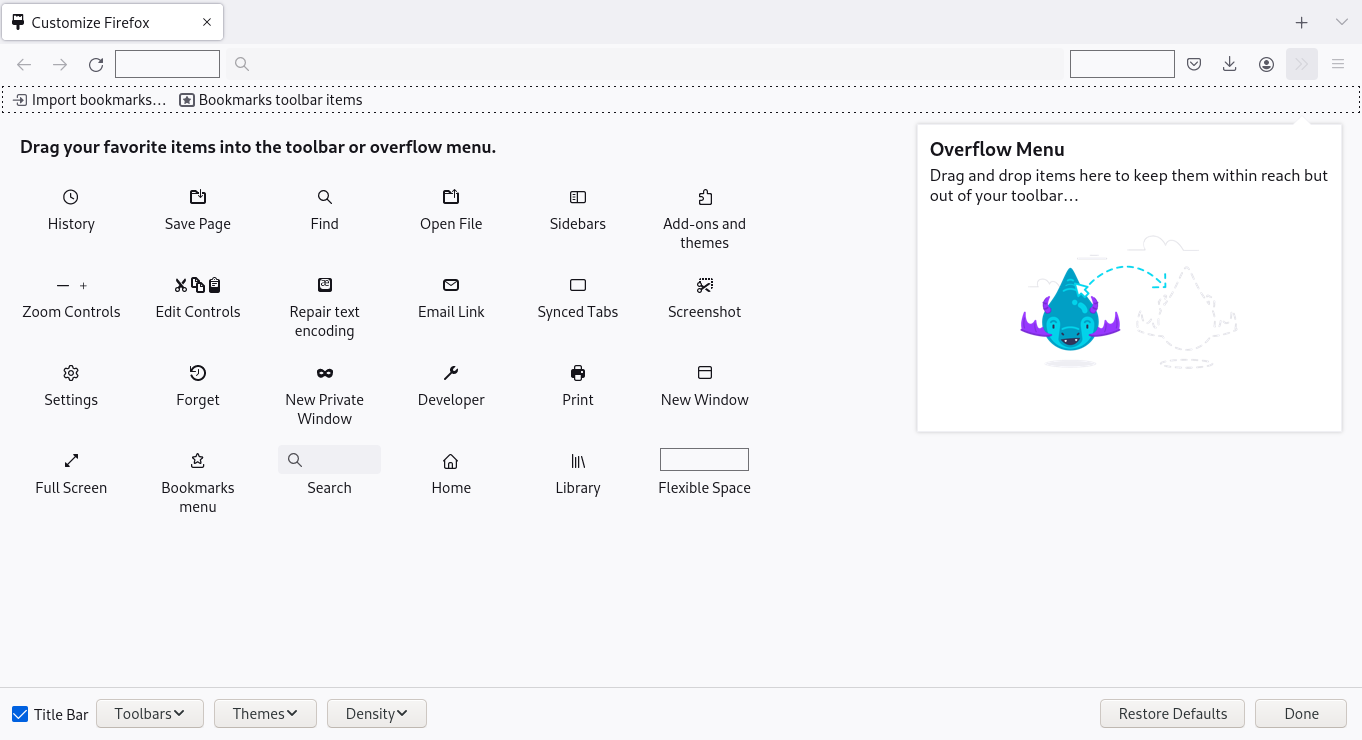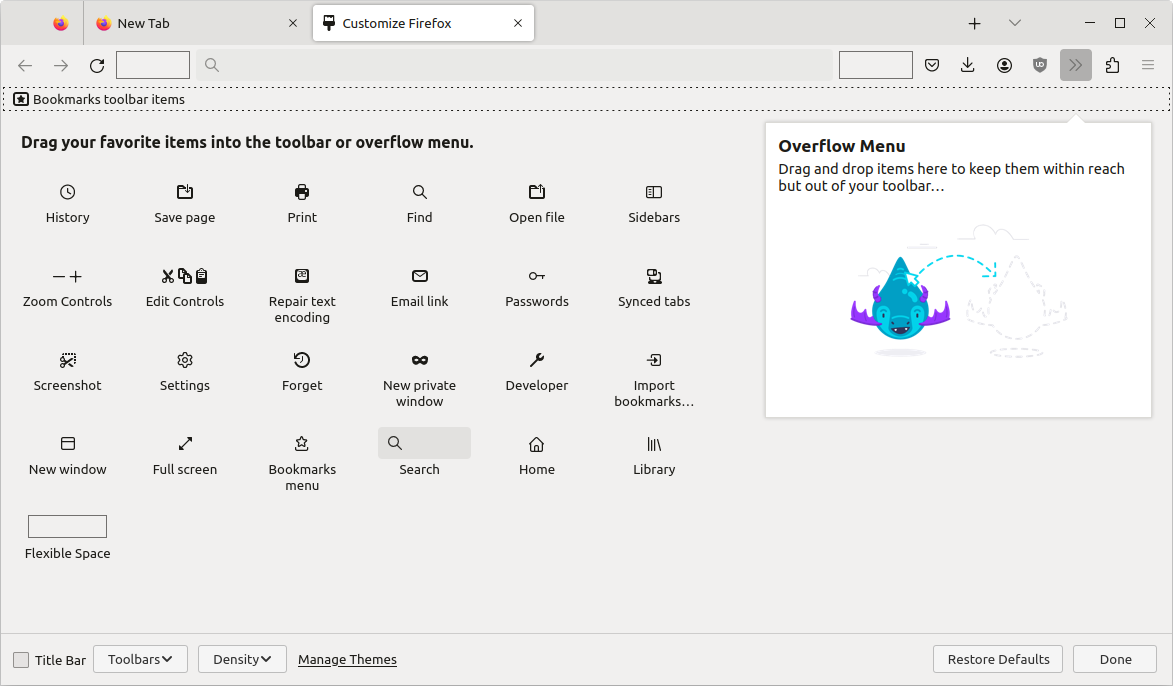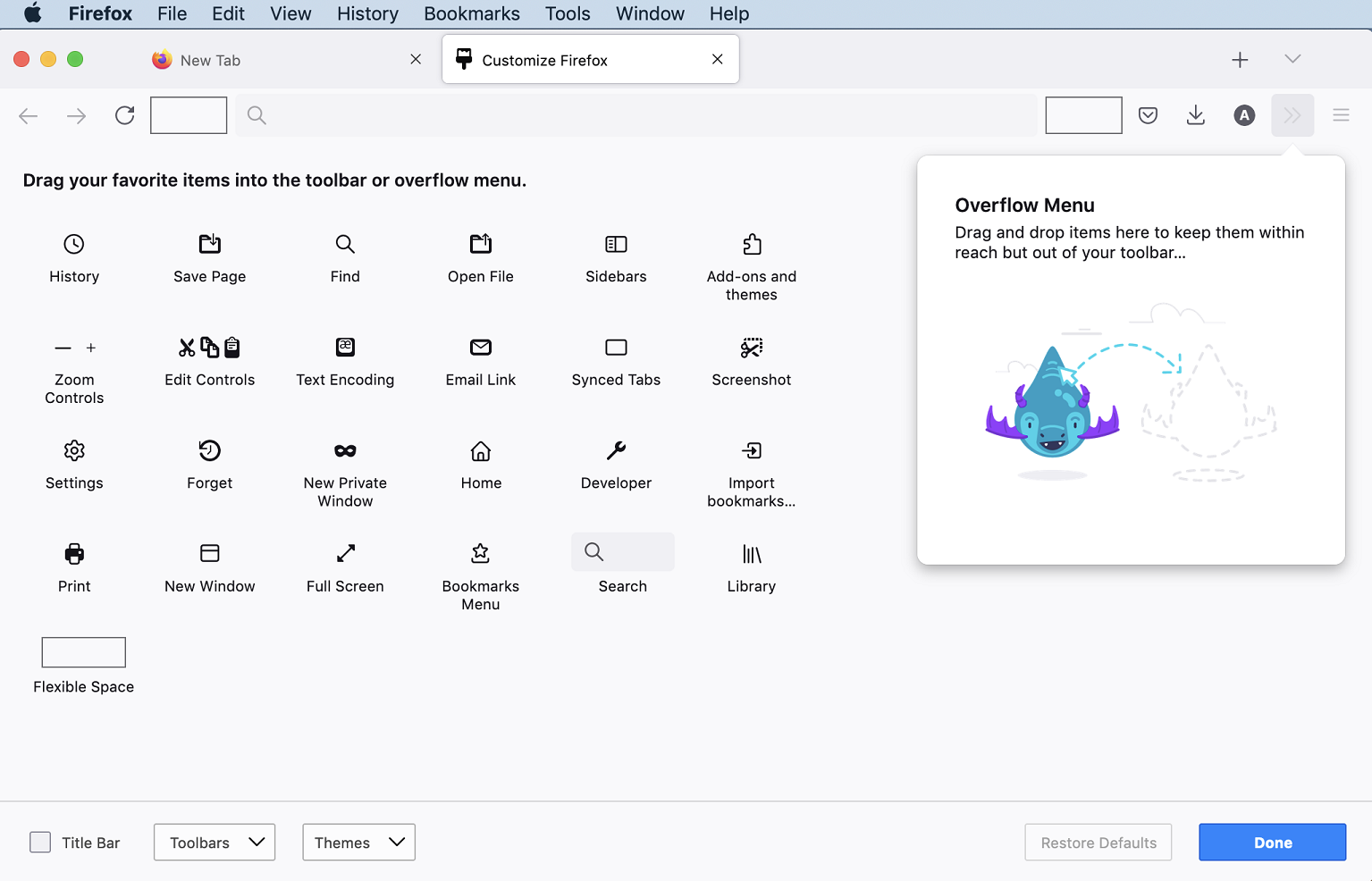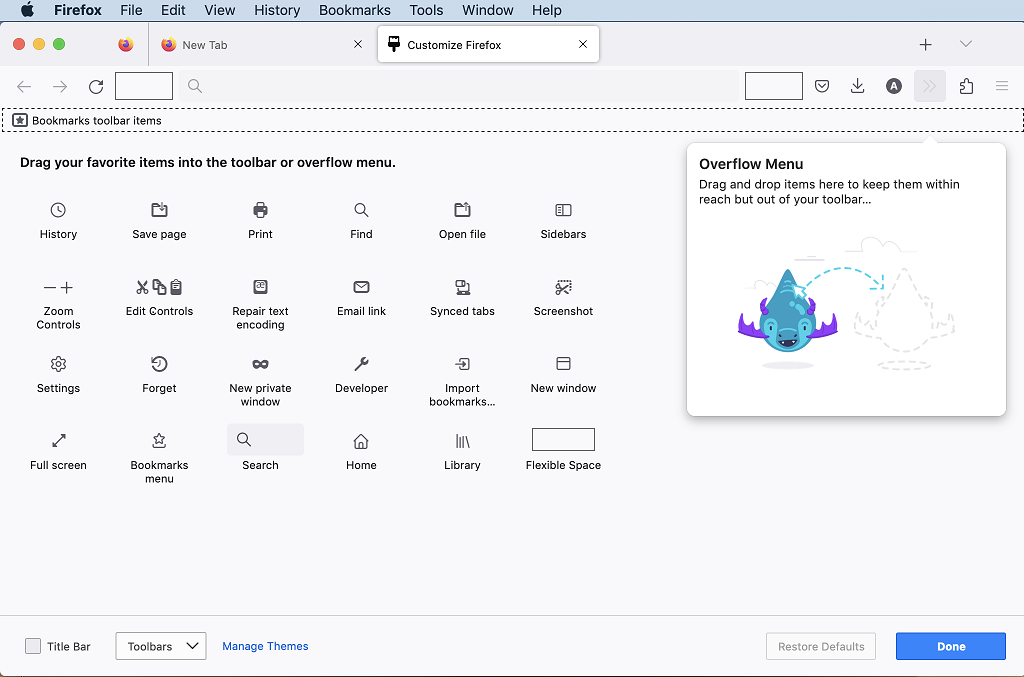Firefox
Firefox


Firefox's toolbar provides easy access to common features. Do you miss something you use a lot? The toolbar is easy to customize. Is there something you don't use all the time? Try adding it to the overflow menu. We'll show you how.
Table of Contents
You can change the items that appear in the overflow menu or your toolbar.
- Click the menu button
 , click and choose .
, click and choose .
- A special tab will open which allows you to drag and drop items in or out of the overflow menu and the toolbar. Note that some items, such as the menu
 button, cannot be moved into the overflow menu. Feel free to experiment. You can always start over by clicking the Restore Defaults button at the bottom of the screen.
button, cannot be moved into the overflow menu. Feel free to experiment. You can always start over by clicking the Restore Defaults button at the bottom of the screen.
- When you are done, click the Done button.
Tip: Here's another way to open the Customize Firefox tab: Right-clickHold down the control key while you click on a blank spot in the tab bar or toolbar and choose from the context menu.
- Click the menu button
 , click and choose .
, click and choose .
- To turn on the Title bar: Put a check mark next to Title Bar in the lower left.
- To turn on the Bookmarks toolbar: Click the dropdown menu at the bottom of the screen and select .

Note: The Bookmarks Toolbar can be set to , , or .
- Click the Done button.
Note: You can also turn the Bookmarks toolbar on or off from the menu bar at the top of the screen: Click , go down to and select .
Having problems?
Try restoring the default set of buttons and toolbars by clicking the Restore Defaults button when you are in the customize mode. If that doesn't solve the problem, try these: