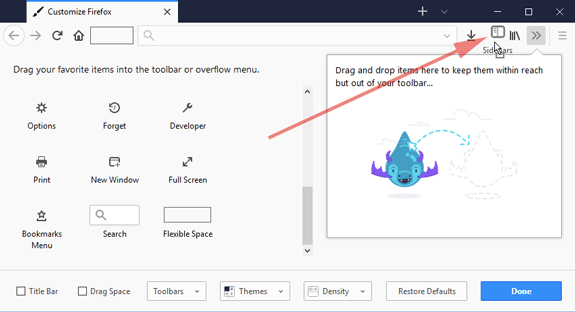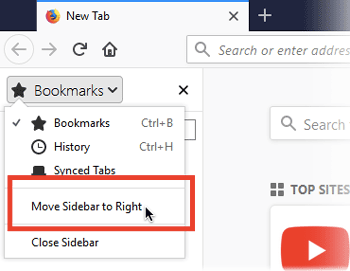Use the Firefox Sidebar to access bookmarks, history and synced tabs
Firefox comes with a convenient Sidebar button which lets you access your bookmarks, history and synced tabs in one click. This article shows you how to use this feature.

- Click the menu button
 , then click and select
A panel will open with all the controls you can add to Firefox.
, then click and select
A panel will open with all the controls you can add to Firefox.
- Drag and drop the Sidebar button to your menu or toolbar. It's your choice!
- Click the Done button to save your changes.
- Simply click the Sidebar button, then click on the option that you'd like to load.
- To turn off the Sidebar, click on the Sidebar button again, and then click to uncheck the option that you'd like to turn off.
The Sidebar shows up on the left by default, but you can also move it to the right.
- Click the arrow next to Bookmarks to expand the menu.
- Select .